The ARRIS Touchstone TG3452 is a DOCSIS 3.1-compliant Telephony Gateway offering high-speed internet, 802.11ac wireless connectivity, and Voice over IP support for home and office use.
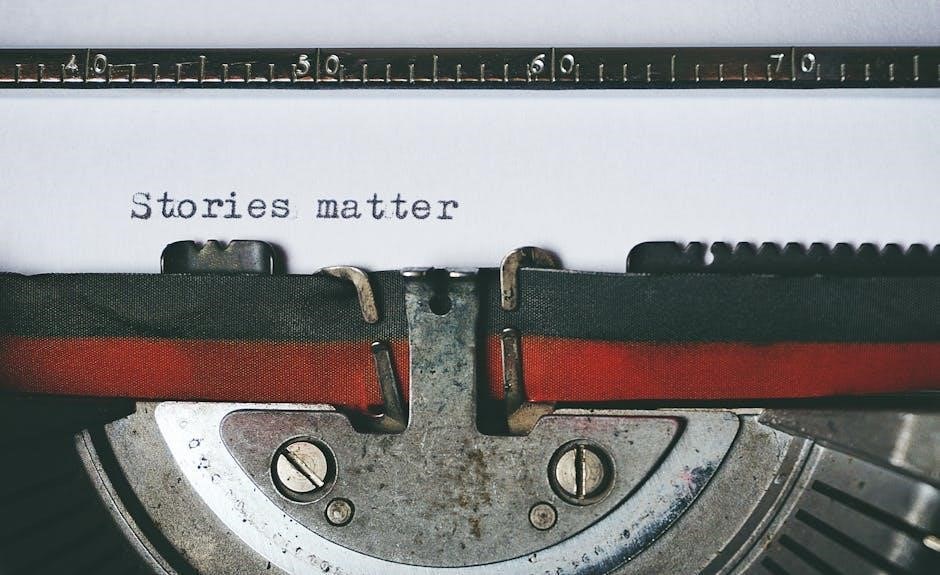
Key Features and Specifications
The ARRIS TG3452 supports DOCSIS 3.1, 802.11ac wireless, four Ethernet ports, and VoIP for reliable internet, voice, and data connectivity in home or office environments.
DOCSIS 3.1 Compliance
The ARRIS TG3452 is fully compliant with DOCSIS 3.1, enabling faster data rates and improved performance compared to older DOCSIS standards. This compliance ensures support for advanced broadband services, delivering higher speeds and greater reliability for internet connectivity. DOCSIS 3.1 technology allows the gateway to handle multiple channels simultaneously, reducing latency and enhancing overall network efficiency for demanding applications like streaming and online gaming.
Wireless Connectivity (802.11ac)
The ARRIS TG3452 supports 802.11ac wireless connectivity, offering dual-band frequencies (2.4GHz and 5GHz) for enhanced mobility and versatility. This standard ensures faster speeds, better range, and improved reliability compared to older wireless protocols. With backward compatibility for 802.11a/b/g/n devices, the gateway seamlessly connects to a wide range of wireless devices, providing a robust network for streaming, browsing, and online gaming while minimizing interference and maximizing performance.
Ethernet Ports and Voice over IP
The ARRIS TG3452 features four Gigabit Ethernet ports, enabling high-speed wired connections for devices like computers, routers, and smart home systems. It also supports Voice over IP (VoIP) for up to two separate telephone lines, delivering toll-quality voice service. This integration allows users to enjoy reliable internet and crystal-clear phone communication simultaneously, making it ideal for both home and office environments requiring robust connectivity and advanced telephony capabilities.
Speed and Performance
The ARRIS TG3452 delivers exceptional speed and performance with DOCSIS 3.1 compliance, enabling faster data rates than older standards. It supports 32×8 channel bonding, providing high-speed internet for streaming, gaming, and heavy online tasks. The gateway’s dual-band wireless support ensures reliable connections for multiple devices, while its Gigabit Ethernet ports offer wired speeds up to 1 Gbps, making it ideal for demanding home and office networks requiring consistent and high-performance connectivity.

Getting Started
Unpack the ARRIS TG3452 gateway and ensure all components, including the power cord and Ethernet cable, are included. Follow the installation steps provided in the manual to set up your device. Refer to the user manual for detailed instructions and troubleshooting tips to ensure a smooth setup process;
Unboxing and Physical Overview
When you unbox the ARRIS TG3452, you’ll find the gateway, power supply, coaxial cable, and Ethernet cable. The device features a compact design with four Ethernet ports, dual-band wireless support, and telephone ports for VoIP. The front panel includes LED indicators for power, internet connectivity, and wireless activity. The rear panel houses the coaxial input, Ethernet ports, and power connector. The gateway is designed for easy placement and integrates seamlessly into home or office environments.
Installation Steps
Installation Steps
Begin by disconnecting your old equipment. Connect the coaxial cable to the TG3452 gateway and your wall outlet. Use the provided Ethernet cable to connect devices to the LAN ports. Plug in the power supply and turn it on. Wait for the LED indicators to stabilize, confirming successful activation. Follow the setup guide for final configuration to ensure proper internet and voice services are operational.
Powering On the Gateway
Plug the provided power supply into the gateway and a nearby wall outlet. Ensure the power supply is the one included with the device for proper operation. Turn on the gateway and wait for the LED indicators to light up and stabilize. The gateway will automatically initialize and establish connections. Once the LEDs indicate normal operation, the device is ready for further configuration and use. This step is crucial for activating all features.

Setting Up the Gateway
Connect the gateway to your network and power supply, then turn it on. Wait for initialization and follow the on-screen instructions for configuration.
Connecting Cables
Connect the coaxial cable to the gateway’s coaxial port and the other end to a wall outlet. Plug in the power supply and ensure it is securely connected. Use an Ethernet cable to connect devices to the gateway’s LAN ports for wired access. Ensure all connections are tight to avoid signal loss or connectivity issues.
Initial Configuration
Access the gateway’s web interface by typing its IP address (typically 192.168.0.1) in a web browser. Log in using the default admin credentials (username: admin, password: password). Navigate to the setup menu to configure basic settings like admin password, Wi-Fi network name (SSID), and security key. Ensure to change default credentials for security. Save changes and restart the gateway to apply configurations. This step ensures a secure and personalized network setup.
Wireless Configuration
Configure wireless settings through the gateway’s web interface. Set SSID, security mode, and password for both 2.4GHz and 5GHz bands. Enable WPA3 for enhanced security.
Connecting Wireless Devices
To connect wireless devices, locate the SSID and password from the gateway’s label or user manual. Select the network on your device, enter the password, and connect. Ensure the device supports 802.11ac standards for optimal performance. Dual-band support allows connection to both 2.4GHz and 5GHz networks. Refer to the manual for troubleshooting if issues arise.
Advanced Wireless Settings
Access advanced wireless settings through the gateway’s web interface. Configure channel widths, select optimal frequencies, and enable WPA3 encryption for enhanced security. Set up Quality of Service (QoS) to prioritize data traffic. Customize SSID names and broadcast settings. Adjust transmission power and enable features like beamforming or MU-MIMO for improved performance. Ensure settings align with device capabilities and network requirements for optimal connectivity and security.
Troubleshooting Common Issues
Diagnose connectivity problems by checking LED indicators and resetting the gateway. Ensure proper cable connections and verify internet service status for reliable performance.
Diagnosing Connectivity Problems
Check the LED indicators on the gateway for status updates. Ensure all cables are securely connected. Restart the gateway by unplugging and replugging the power supply. Verify internet service availability from your provider. If issues persist, perform a factory reset using the small reset button. Check for firmware updates and ensure devices are within wireless range. Consult the user manual for detailed troubleshooting steps and configurations.
Resetting the Gateway
To reset the ARRIS TG3452 gateway, ensure it is powered on. Locate the small reset button on the back or bottom of the device. Use a pin or paperclip to press and hold the reset button for 10-15 seconds. Release the button and wait for the gateway to restart. This process restores factory settings, erasing all custom configurations. Use this option only if other troubleshooting steps fail, as it will require reconfiguring your settings afterward.

Security Features
The ARRIS TG3452 offers multiple remote access levels (User, Cusadmin, and MSO) for secure configuration and control, ensuring flexibility and enhanced protection for your network settings.
Firewall Configuration
The TG3452 features a robust firewall to protect your network from unauthorized access. Users can configure firewall settings through the web interface, enabling port forwarding, filtering, and IP blocking. These settings help safeguard connected devices and data, ensuring a secure browsing experience. Customizable options allow tailored security based on specific needs, providing an additional layer of defense against potential threats and vulnerabilities.
Remote Access Levels
The ARRIS TG3452 offers multiple remote access levels, including User, Cusadmin, and MSO, providing flexibility for manual configuration and control. These levels allow administrators to manage network settings, update firmware, and troubleshoot issues remotely. User access is limited to basic settings, while Cusadmin and MSO levels provide advanced privileges for detailed configurations. This tiered system ensures secure and efficient management of the gateway’s functionalities, catering to different user needs and expertise levels.
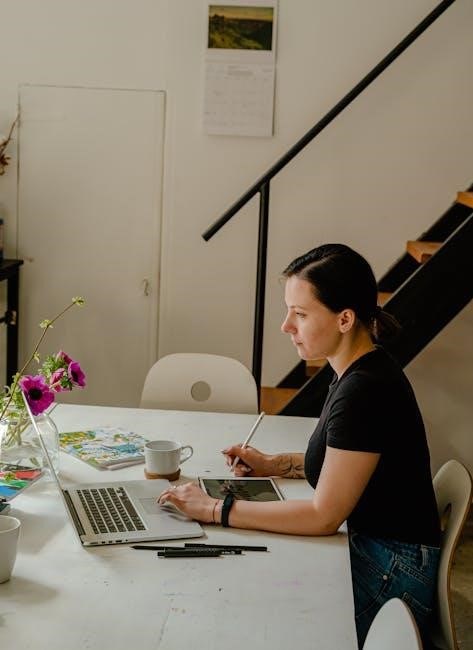
Advanced Configuration
The ARRIS TG3452 supports custom settings and remote access levels for detailed network management, enabling advanced configurations tailored to user needs and expertise levels.
Remote Access Setup
The ARRIS TG3452 allows multiple remote access levels, including User, Cusadmin, and MSO, providing flexibility for manual configuration and control. This feature enhances network management capabilities, enabling secure and efficient remote adjustments to settings, ensuring optimal performance without physical access to the gateway. These access levels are designed to cater to different user expertise, offering a balance between simplicity and advanced control.
Custom Settings and Options
The ARRIS TG3452 offers customizable settings to tailor your network experience. Users can modify wireless network names, passwords, and advanced wireless settings for optimal performance. The gateway supports Quality of Service (QoS) configuration to prioritize traffic for critical applications. Additionally, parental controls and firewall settings can be adjusted to enhance security and manage internet access for connected devices, ensuring a personalized and secure networking environment suited to individual needs.

Firmware Updates
Regularly updating the ARRIS TG3452 firmware ensures optimal performance and security. Updates improve functionality, fix issues, and add features, keeping your gateway up-to-date with the latest technology.
Checking for Firmware Updates
To ensure optimal performance, regularly check for firmware updates for your ARRIS TG3452. Log in to the gateway’s web interface, navigate to the firmware section, and follow on-screen instructions to verify if updates are available. This process helps maintain security, improve functionality, and enable new features; Always use the official ARRIS website or the gateway’s built-in update tool for reliable updates.
Updating Firmware
Updating the firmware on your ARRIS TG3452 ensures optimal performance and security. Access the gateway’s web interface, navigate to the firmware section, and check for available updates. Download and install the latest version following on-screen instructions. Avoid interrupting the update process to prevent issues. Once complete, restart the gateway to apply the changes. Regular updates are essential for maintaining functionality and resolving potential bugs.
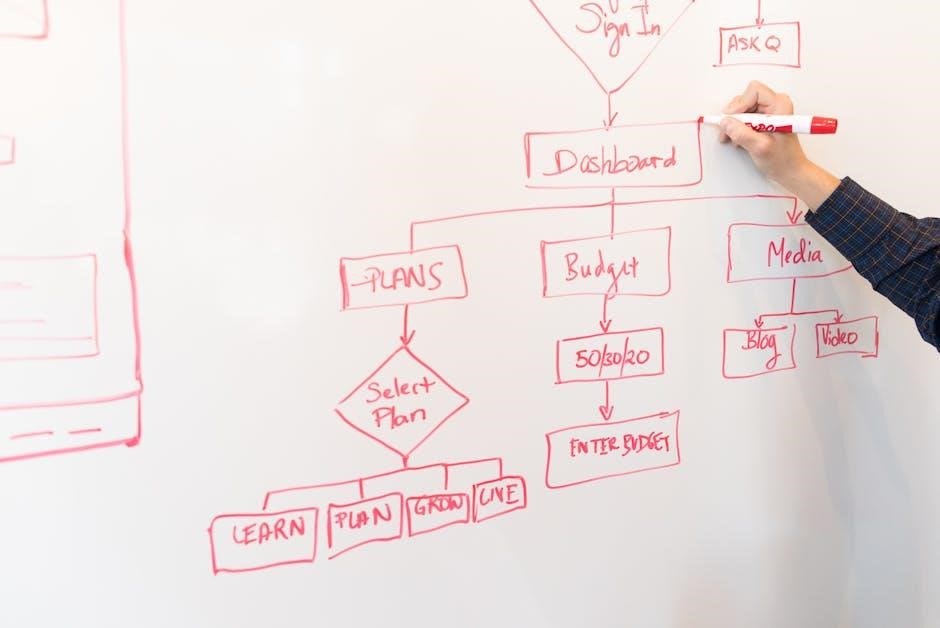
Voice over IP Setup
The TG3452 supports toll-quality Voice over IP service, enabling reliable phone connections. Configure VoIP settings through the gateway’s web interface for optimal performance and functionality.
Configuring VoIP Services
To configure VoIP services on the ARRIS TG3452, access the gateway’s web interface and navigate to the VoIP settings. Enter your service provider’s credentials, select the desired telephone line configuration, and enable features like call forwarding or voicemail. Ensure the gateway is connected to your telephone equipment and test the service for proper functionality. The TG3452 supports up to two lines, providing reliable Voice over IP communication.
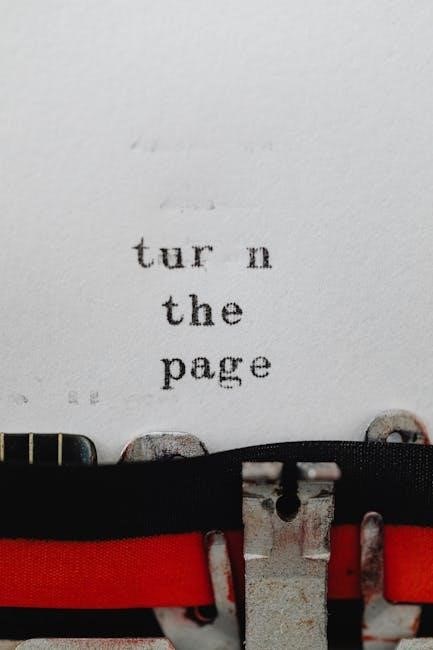
User Manual and Additional Resources
Access the ARRIS TG3452 user manual online for detailed setup instructions, troubleshooting guides, and technical specifications. Additional resources include PDF downloads and support documentation.
Accessing the User Manual
The ARRIS TG3452 user manual is available online in PDF format, providing detailed setup instructions, troubleshooting guides, and technical specifications. Users can download the manual directly from the ARRIS website or through authorized service providers. The manual spans 44 pages, covering installation, configuration, and advanced settings. It also includes troubleshooting tips and technical support information, ensuring comprehensive guidance for optimal use of the gateway.
The ARRIS TG3452 Telephony Gateway is a powerful solution for high-speed internet and reliable communication. Designed for home and office use, it offers DOCSIS 3.1 compliance, 802.11ac wireless connectivity, and advanced Voice over IP capabilities. With its robust features and user-friendly interface, the TG3452 ensures seamless connectivity and optimal performance. For setup, configuration, and troubleshooting, the comprehensive user manual and online resources provide all necessary guidance, making it an ideal choice for efficient networking needs.