The SanDisk Clip Jam is a lightweight, user-friendly MP3 player with 8GB storage, FM radio, and a built-in clip, supporting various audio formats for seamless music enjoyment.
1.1 Overview and Key Features
The SanDisk Clip Jam MP3 player is designed for portability and ease of use, featuring 8GB of storage for hundreds of songs. It supports multiple audio formats, including MP3, AAC, and Audible. The device includes a built-in FM radio, a clip for easy attachment, and a user-friendly interface. Lightweight and compact, the Clip Jam offers up to 18 hours of battery life. It connects to computers via USB for easy music transfers and includes a pair of earphones for immediate use.
1.2 Safety Instructions and Precautions
Read the manual carefully before use. Avoid exposing the device to extreme temperatures, water, or humidity. Use only SanDisk-approved accessories to prevent damage. Keep the Clip Jam away from children and handle it with care to avoid physical damage. Do not use the device near open flames or sparks. For hearing safety, keep the volume at moderate levels. Avoid using damaged batteries or charging the device near flammable materials. Properly dispose of batteries and electronic components. Follow these precautions to ensure safe and optimal use of your SanDisk Clip Jam MP3 player.
Basic Operations and Navigation
Navigate the Clip Jam using the power/select button and back button. The power button turns the device on/off and confirms selections. Use the controls for playback, volume, and track navigation. Connect the device to your computer for file transfers and charging.
2.1 Power Button and Select Button Functions
The Power button turns the device on/off and confirms selections. The Select button navigates menus and controls playback. Pressing both buttons resets the device, while holding the Power button locks the controls to prevent accidental presses. This simple design enhances user experience and prevents unintended actions during use.
2;2 Navigating the Menu and Playback Controls
Navigate the menu using Up and Down buttons to scroll through options. The Select button plays the selected file or confirms choices. The Back button exits menus or returns to the previous screen. During playback, use Up/Down to adjust volume and Left/Right to skip tracks or rewind/fast-forward. The device supports MP3, AAC, and other audio formats, with options to create playlists or shuffle tracks for a personalized listening experience.
2.3 Connecting the Device to Your Computer
Connect the SanDisk Clip Jam to your computer using the provided USB cable. The device will automatically be recognized as a removable drive. Open the file explorer to access the Clip Jam’s storage. Drag and drop your desired music files or folders into the device’s directory. The player supports multiple audio formats, including MP3, AAC, and more. Once the transfer is complete, safely eject the device from your computer before disconnecting. This ensures all files are properly transferred and prevents data loss.

Loading and Managing Music Files
Effortlessly transfer music files from your computer to the Clip Jam via USB. Supports MP3, AAC, and more formats. Organize files into folders for easy access.
3.1 Transferring Music Files to the Clip Jam
To transfer music files to your SanDisk Clip Jam, connect it to your computer using the included USB cable. The device will appear as a removable drive. Open the Clip Jam folder and drag and drop your desired music files into the “MUSIC” directory. Ensure files are in supported formats like MP3 or AAC. You can also use the “DRAG AND DROP” feature for easy file transfer. Always check the device’s storage capacity to avoid exceeding its limit. This method ensures seamless music library management on your Clip Jam.
3.2 Organizing Music Files and Creating Playlists
Organize your music files on the SanDisk Clip Jam by creating folders or using ID3 tags for easy navigation. To create playlists, connect the device to your computer, access the “MUSIC” folder, and manually select songs to compile into a new playlist file. You can also transfer pre-made playlists from your computer to the Clip Jam. Additionally, audiobooks and podcasts can be synced seamlessly using platforms like Audible, ensuring your library is well-structured and accessible for enjoyable listening on the go.
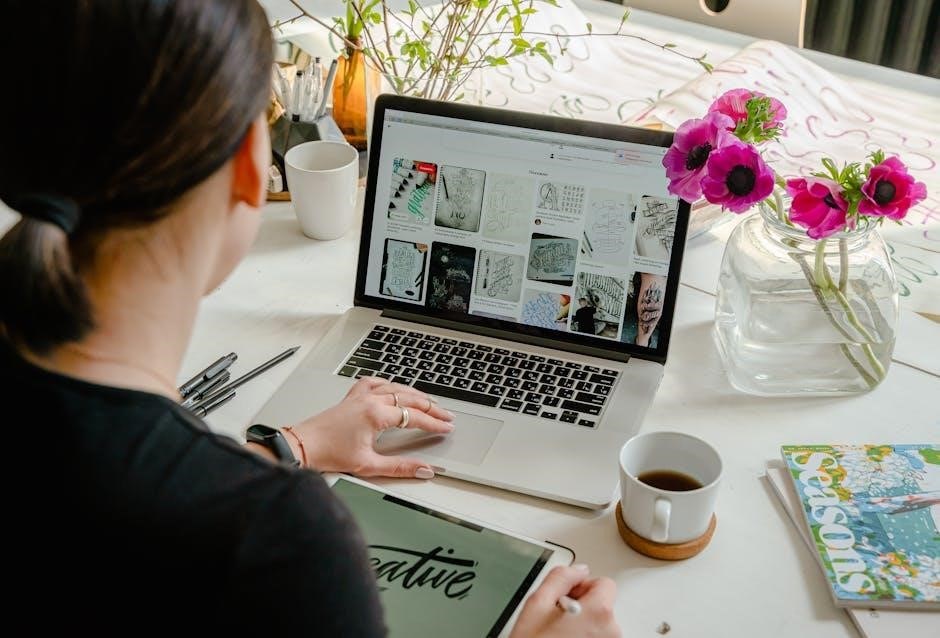
Using the FM Radio Feature
The SanDisk Clip Jam features a built-in FM radio tuner, allowing you to enjoy live broadcasts and music stations on the go using the included earphones as an antenna.
4.1 Tuning into FM Radio Stations
To tune into FM radio stations on your SanDisk Clip Jam, connect the included earphones (which act as the antenna), turn on the device, and navigate to the FM radio menu. Use the navigation buttons to manually tune into stations or enable auto-tune for a quicker search. Once a station is found, you can preset it for easy access later. The Clip Jam offers clear reception and portable convenience, allowing you to enjoy live broadcasts and music on the go with just a few simple steps.
4.2 Presetting Favorite Radio Stations
To preset favorite radio stations on your SanDisk Clip Jam, tune into the desired station using the navigation buttons. Once the station is playing, press and hold the Select button to save it as a preset. You can store up to 40 favorite stations for quick access. This feature allows you to easily switch between your preferred stations without manually tuning each time, making your listening experience more convenient and enjoyable on the go.

Audiobooks and Podcasts
The SanDisk Clip Jam supports audiobooks and podcasts in popular formats. Easily sync content from Audible or your library for a seamless listening experience on the go.
5.1 Loading Audiobooks and Podcasts
To load audiobooks and podcasts onto your SanDisk Clip Jam, connect the device to your computer using the USB cable. The player will appear as a removable drive. Drag and drop your audiobook or podcast files into the appropriate folder. The Clip Jam supports popular formats like AAC, FLAC, and Audible. For Audible content, use the Audible Manager software to sync your files. Once transferred, navigate to the “Books” or “Podcasts” menu to enjoy your content. This makes it easy to access your favorite stories and shows on the go;
5.2 Syncing Audiobooks from Audible
To sync audiobooks from Audible to your SanDisk Clip Jam, connect the device to your computer using the USB cable. Open the Audible Manager software and select the audiobook you wish to transfer. Ensure the Clip Jam is recognized by the software, then click “Add to Device” to begin the transfer. Once complete, disconnect the player and access your audiobooks under the “Books” menu. This process ensures seamless access to your Audible library, allowing you to enjoy your audiobooks on the go with ease and convenience.
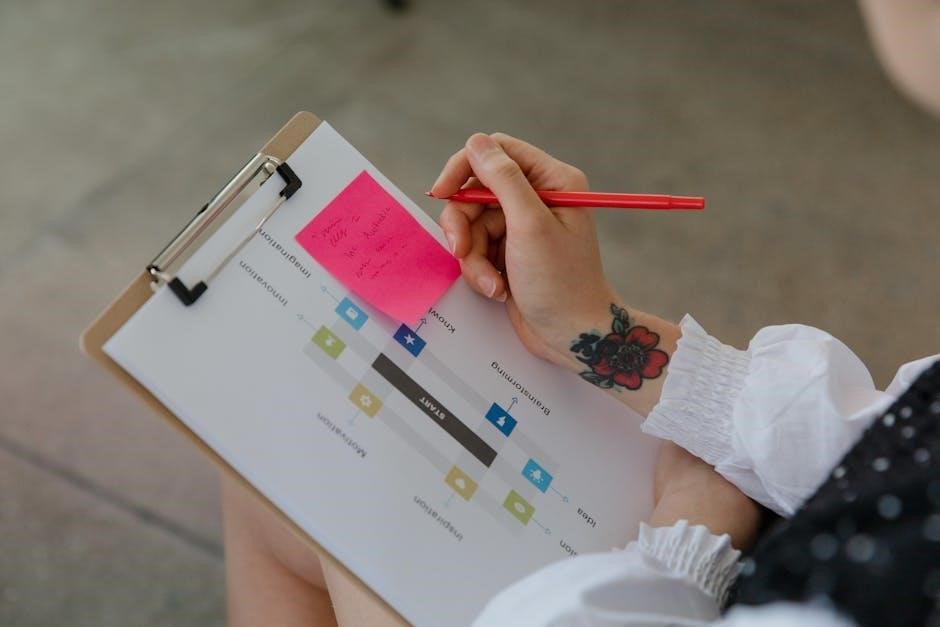
Customizing Your Clip Jam Experience
Personalize your Clip Jam with customizable equalizer settings and voice recorder. Adjust playback preferences to enhance your listening experience and make the most of its features.
6.1 Adjusting Settings for Optimal Playback
To optimize your listening experience with the SanDisk Clip Jam, navigate to the Settings menu. Here, you can adjust the equalizer to enhance sound quality, fine-tune playback speed, and set volume limits for safe listening. Additionally, customize playback preferences like repeat mode and shuffle settings. These adjustments ensure a personalized and enjoyable audio experience tailored to your preferences. Use the Select button to save your settings and enjoy optimized playback on your Clip Jam MP3 player.
6.2 Using the Equalizer and Voice Recorder
Enhance your audio experience with the SanDisk Clip Jam’s Equalizer feature, offering presets like Rock, Jazz, and Classical. Access the Equalizer via the Settings menu and cycle through options using the Select button. Additionally, the Voice Recorder allows you to capture audio directly from the built-in microphone. To use it, navigate to the Menu, select Voice Recorder, and start recording. Your recordings will be saved automatically for easy playback later. This feature is ideal for lectures, interviews, or quick memos. Use the built-in microphone for clear audio capture.

Maintenance and Troubleshooting
Regularly clean the Clip Jam with a soft cloth and avoid harsh chemicals. For troubleshooting, restart the device or update firmware to resolve common issues and ensure optimal performance.
7.1 Cleaning the Device and Accessories
To maintain the SanDisk Clip Jam’s performance and appearance, clean it regularly with a soft, dry cloth. Avoid using harsh chemicals or liquids, as they may damage the device. For the USB connector, gently wipe with a cotton swab. Clean the headphones with a soft-bristle brush to remove dirt. Regular cleaning prevents dust buildup and ensures optimal audio quality. For stubborn smudges, lightly dampen the cloth with water, but avoid moisture entering the ports. Cleaning the device and accessories regularly extends their lifespan and maintains functionality.
7.2 Updating Firmware and Resolving Common Issues
To update the SanDisk Clip Jam’s firmware, connect it to your computer and visit the official SanDisk website. Download the latest firmware and follow the installation instructions. For common issues, ensure the device is properly connected and recognized by your computer. If it doesn’t appear, try a different USB port or restart your computer. Resetting the player by holding the Power button for 15 seconds can resolve freezes or unresponsiveness. Regular firmware updates ensure optimal performance and fix any software-related issues.

Resources and Support
Visit the official SanDisk website for the full user manual, quick start guide, and warranty information. Contact customer support for assistance with firmware updates, troubleshooting, or repairs.
8.1 Accessing the Full User Manual and Guides
The full user manual for the SanDisk Clip Jam MP3 player is available on the official SanDisk website in both optimized and original PDF formats. You can download it by visiting the support section of their website. Additionally, a quick start guide is provided to help you get started with basic operations. The manual covers detailed instructions for loading music, using FM radio, and customizing settings. It also includes safety tips and troubleshooting steps. Ensure to review the manual thoroughly for optimal use of your device.
8.2 Warranty Information and Customer Support
The SanDisk Clip Jam MP3 player is backed by a limited 2-year worldwide warranty, covering manufacturing defects. For warranty claims or support, visit the official SanDisk website or contact their customer support team. Additional resources, including FAQs, troubleshooting guides, and contact options, are available online. Ensure to register your device and review the warranty terms for details on coverage and exemptions. SanDisk’s support team is available to assist with any issues or inquiries regarding your Clip Jam player.